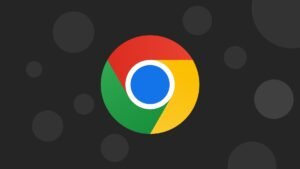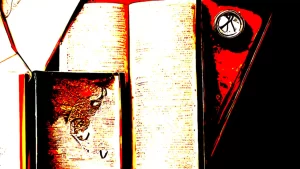Harness the power of Dream by WOMBO, an AI-based website, to produce stunning artwork in various styles such as realistic, mystical, vibrant, or dark fantasy. Alternatively, you can customize existing images to match your artistic vision.
In the realm of websites dedicated to transforming text descriptions into captivating visuals, Dream by WOMBO stands out as an exceptional option. This remarkable tool offers a basic version free of charge, enabling users to generate a single image. For those seeking more advanced features, a paid tier provides the ability to conjure up to four images, an ad-free experience, and faster generation times.
Additionally, Dream by WOMBO is accessible as both an iOS and Android app, ensuring convenience and flexibility for mobile users. Let’s explore how this innovative platform works.
Related: What is Midjourney and How to use it to generate ai art?
Getting Started with Dream by WOMBO
Generating Images
To commence your artistic journey, navigate to the Dream by WOMBO website. Click on the “Start Creating” button to begin using the free version. Alternatively, you can opt for a paid account by clicking on the eye-catching yellow circle icon at the top. Paid subscriptions are available at $9.99 per month, $89.99 per year, or a one-time payment of $169.99 for a lifetime membership.

Notably, a free three-day trial is available for users to experience the platform before committing to a subscription. Moreover, an ad-supported account can be created without the need for a paid subscription. For additional inspiration and engagement, consider joining Dream’s Discord channel, where you can connect with fellow users, share artwork, and exchange ideas for effective prompts.
Creating Variations
Once you access the page dedicated to artwork creation, begin by entering a description of the desired image. Scroll through the Art Style window and select the specific style that resonates with your artistic vision. Afterward, click the “Create” button. With the free version, a single image will be generated, while the paid plan unlocks the creation of up to four images.

Modifying Descriptions
Dream by WOMBO introduces a new beta feature that enables users to edit their descriptions as desired. After selecting an image, click the “Edit with text” button. This action will redirect you to the next screen, where you can make any desired changes to your description. Once you are satisfied, click the “Save edit” button, and the selected image will be replaced by a revised version based on your modifications.

Downloading or Publishing Images
Upon finding an image that meets your expectations, ensure it is selected, and click the “Finalize” button. On the subsequent screen, you will have the option to download the image as a JPG file, choosing between the “Original” or “Background” image, or save it as an MP4 file by selecting “Video.” To share your creation with others, provide a name for your artwork, add relevant tags, and then click the “Publish” button.

Accessing Prompt History
Dream by WOMBO automatically saves each prompt, regardless of whether you opt for the free or paid plan. To revisit your prompt history, navigate to the main screen and click the “Prompt History” button. From the displayed list, select the desired prompt, and then click “Create” to regenerate the associated image.

Uploading Existing Images
An alternative approach to generating a new image is to upload an existing one that you wish to modify. Simply click the “Edit image” button at the top of the interface. Drag and drop the image file into the designated “Upload image” field or use the file upload function. Accompany the image with a descriptive text outlining the desired modifications, and then click the arrow to proceed.
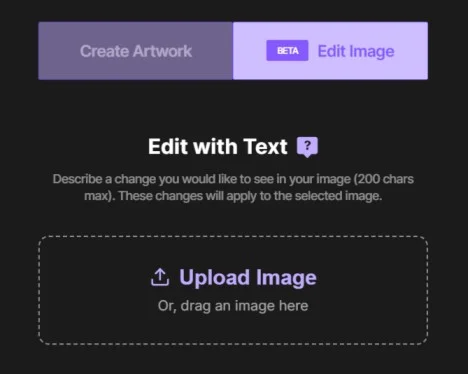
Viewing Modified Images
Once the modification process is complete, you can evaluate the modified image. If you are satisfied, click the “Finalize” button to proceed with downloading or publishing it. In case you are not content with the result, click “Undo” and explore different descriptions until the desired outcome is achieved.

Using the Dream by WOMBO Mobile App
In addition to the website, Dream by WOMBO provides a mobile app experience for both iOS/iPadOS and Android users. Download the respective app from the App Store or Google Play and sign in to your account, if you have one. Upon launching the app, the home screen will showcase artwork from other users, serving as a source of inspiration.

To generate your unique image, tap the plus icon. On the following screen, choose the desired size for your image. Enter a description in the prompt field or select the “Start with an image” option to upload an existing image for modification. Select an art style, and then tap “Create.”
The app will respond by generating one or four images based on your account type. From there, you can choose a specific image and proceed to regenerate it to explore different versions, create variations, or edit it using text. Once you are satisfied, tap “Finalize,” and you will have the option to share your creation with others or export it to other applications.
Incorporate Dream by WOMBO into your artistic journey today, and unlock a world of possibilities for generating captivating and personalized artwork in the style of your choice.